Twitch is for gamers, Streamer and viewers a place full of unique moments. Clips on Twitch capture funny, exciting or spectacular scenes that you can relive later or share with others. But what do you do if you want to download a clip? In this article, I'll show you the best ways to download Twitch clips - both from your own channel and from other channels.
Download clips from your own Twitch channel directly
If the clip comes from your own Twitch channel, you're in luck: Twitch offers an integrated download function. You can find this directly below the clip in the sharing options. There you can download the clip directly as an MP4 file. This is definitely the easiest way - however, this method only works for clips from your own channel.
But don't worry: There are several alternative download options for clips from other channels, which I will now present to you.
Download clips from other channels: Use external websites
If you want to save clips from other channels, there are various tools that make this process easier. One of the simplest solutions is to use external websites, such as Clipsey. This method is particularly user-friendly and requires no installation.
This is how the download works on Clipsey:
- Copy the link of the clip: Go to the desired clip and copy the URL link.
- Insert link to Clipsey: Open Clipsey and paste the link there.
- Start download: Click on "Download Clip" and the clip will be downloaded as an MP4 file.
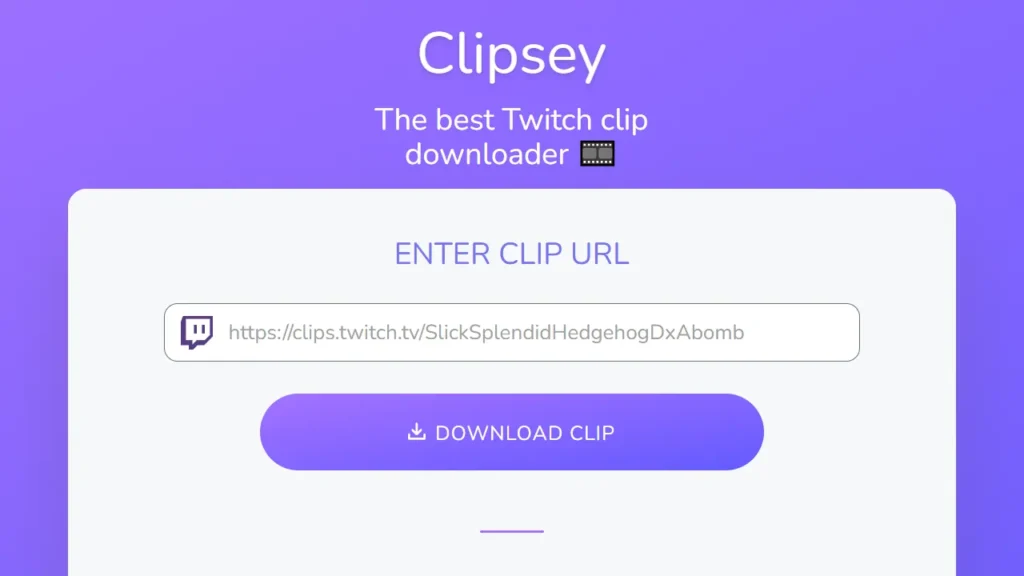
This method is ideal for anyone who only wants to save a clip from time to time and is looking for an uncomplicated solution.
Save clips regularly? Download browser extension for Twitch clips
Anyone who regularly saves clips could benefit from a browser add-on. A well-known and useful add-on is the Twitch Clip Downloader 2024also from Clipsey. This extension is currently available for Google Chrome and can be easily installed via the Chrome Web Store install.
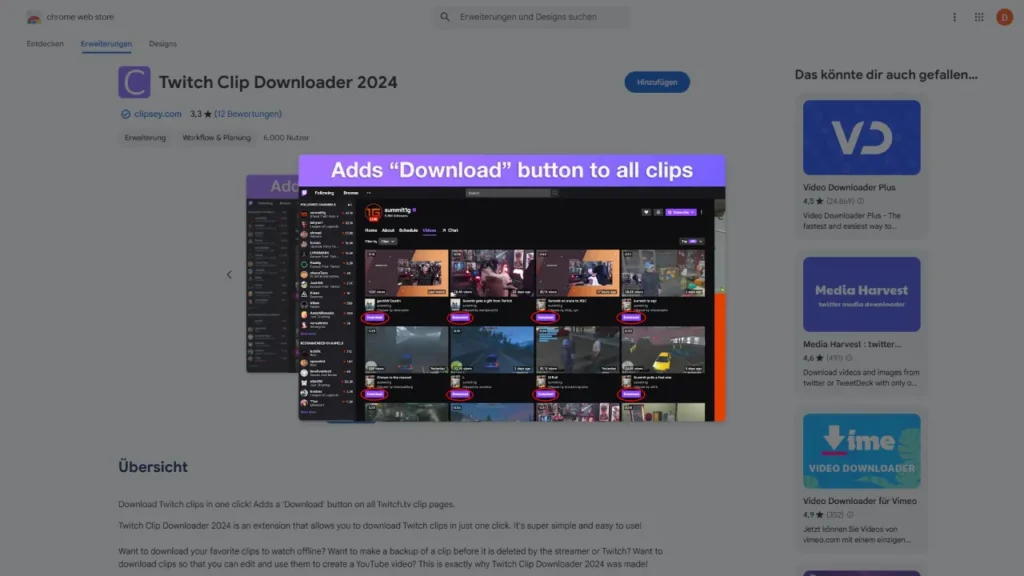
After installation, the add-on automatically displays a "Download" button for every Twitch clip. Just click on it and the clip will be downloaded directly in MP4 format. The installation of the add-on is done quickly and makes downloading clips particularly easy if you want to save clips frequently.
Download without external providers: Use developer tools
For those who do not want to use external tools or add-ons, there is also a manual way to download Twitch clips via the browser's developer tools. This method is a little more complicated, but works well once you know how to do it.
Here is a step-by-step guide:
- Open the clip and call up the developer tools: Right-click on the open clip and select "Explore" (or "Explore item"). This opens the browser's developer tools.
- Find the right element: Press "Ctrl + F" and enter "<Video" to find the video element.
- Copy link: A video element should be highlighted. Copy the link that can be found in this element under "src=". This link will take you to the video file.
- Open link in new tab: Paste the copied link into a new tab and the clip will be downloaded as an MP4 file.
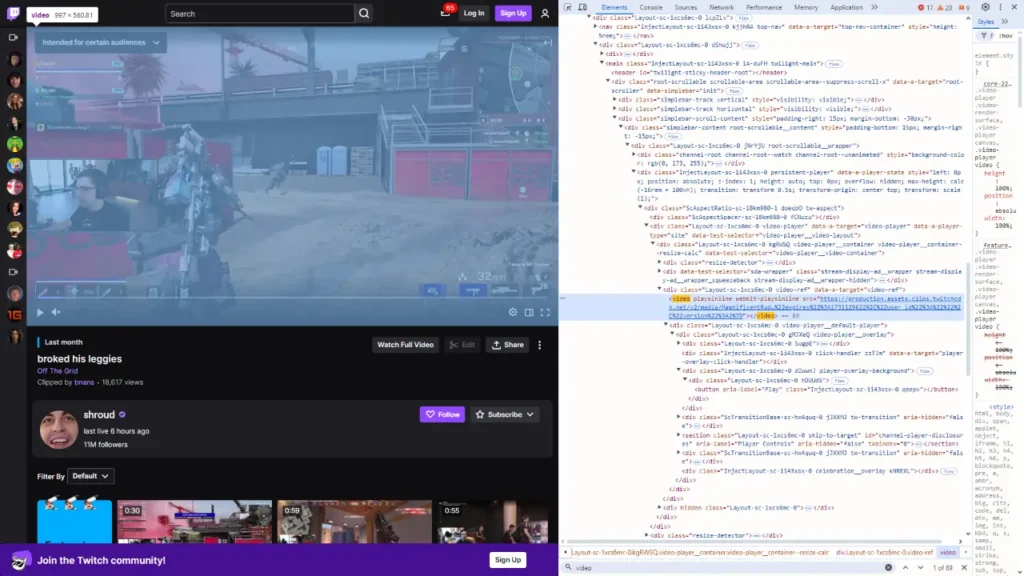
This method may be a little more time-consuming, but it is helpful if you want to do without third-party providers and still want to save clips.
Why should you download Twitch clips at all?
Twitch clips are short, memorable videos that capture special moments in a stream. Here are some reasons why it can be useful to download clips:
- Backup: It can always happen that clips are lost or deleted on Twitch. You can save your favorite moments by downloading them.
- Save offline: If you don't have access to the Internet in the future, you can also watch the clips offline.
- For editing: Many streamers and content creators download clips to edit them and incorporate them into highlight videos.
- For other platforms: Clips can also be shared on other social media, e.g. on TikTok or Instagram, to increase reach.
Downloading Twitch clips is therefore not only a way of capturing moments, but also a way of using content in a targeted and creative way.
What is the purpose of Twitch clips?
Twitch clips are used to capture the most exciting and funniest moments of a stream. In contrast to the longer recordings of the entire streams, clips concentrate on a short Period of maximum 60 secondsin which, for example, a special highlight happens. Clips are often the funniest or most spectacular moments and are therefore easy to share.
How to create Twitch clips yourself
If you want to capture a moment yourself, Twitch offers an easy way to create clips. You will find the option to create a clip directly below the stream. After clicking on the "Clip" button, a small editor opens where you can define the time period of the clip and give it a title. The clip is then automatically saved and can be accessed under your clips.
You can find detailed step-by-step instructions on how to create clips in another article: How to create clips on Twitch: The complete guide for beginners

